Apple II: Running Your Favorite Software from the Past
I recently have been on a bit of an Apple II retro-computing kick. There was so much great software for the Apple 2 and I have many-a-fond memories of games like Karateka, Star Blazer and Ultima. In the early eighties my dad bought a Apple ][+ and this is where I learned the ins and outs of programming. In fact, I have posted a few of my better creations on this very web site (check out Dippy Golf and Malfunction).
I still own an Apple IIgs—the last of the Apple 2 computers before Apple went all Macintoshy—and Apple’s direct competitor to the Commodore Amiga. It’s fun to fire it up every now and again and listen to those 5.25″ drives grind away. What’s great about playing around with a twenty year old computer is that all that software that looked so cool, expensive and unattainable back in the day is now widely available for download on the Internet.
Disk Images and Emulators
The ultimate resource for all things Apple //e and earlier is Asimov FTP Archive. From here you can find just about every piece of software ever created for the Apple II in disk image format (usually a .DSK, .PO or .NIB file). Be warned, even though most of the companies that created this software are long gone, downloading old “Abandoned” software is still a legal gray area and there’s always a chance, albeit quite slim, that you may get in trouble for this.
On a PC you can get these disk images running quite easily in AppleWin by just dragging the .DSK file into the program window. AppleWin is an Apple II emulator, a program that mimics the hardware of another computer in software. There are several Apple emulators out there, but this one is the best.
There is also a great resource for IIgs called What Is the Apple IIgs? In addition to being a pretty complete history of the system, they also host disk images and packaging for most of the software ever released for the IIgs. In this case the file format is the .2MG disk image format. AppleWin can’t emulate the IIgs so you will need to use another program.
Emulators for the IIgs are not nearly as good as AppleWin. There seem to be many choices if you are running OSX. However, if you are running Windows, you are a bit limited. The one that I have gotten familiar with is Kegs32 (a Geocities link… you’ve been warned) ActiveGS. It is far from perfect and can’t run everything. The developers could learn a thing or two about usability from AppleWin. Flaws aside, once you get over the initial learning curve it can do a fairly good job with several IIgs programs, especially system software.
If all this downloading is a bit much for you, the easiest way to explore Apple II software is via a browser applet/plug-in/activex widget at Virtual Apple ][.
Using Disk Images on an Actual Apple II
Running old software in emulation can be good and bad. Most of the times emulation is much faster and convenient. In the case of AppleWin you can save the state of the machine. This means you can save your game even in a program that doesn’t natively support save games. Also, you can throttle the disk speed and machine speed to make productivity software run much better than it ever ran on the actual hardware. As good as the programs look on a modern LCD-type screen, they still look better on a nice tiny tube monitor. It gives the graphics a pleasant contrasty glow.
In the case of the IIgs, no one has quite nailed the emulation as accurate as they could. For this reason, you’ll be pleased to know that you can take those disk images you grabbed off of the Web and transfer them to actual floppy disks! I was really excited when I discovered this, but my hopes were squashed when I actually tried to get files from my PC to my IIgs. It took me a very long time combing through usenet and other on-line resources to figure out just how to do it with my set up. There are a few ways to accomplish this, but many of the methods involve things like null modems and SSH. A bit too nerdy even for me. On this page I will go through my process step-by-step to show you how it’s done.
The Tools You’ll Need
Hardware requirements are one of the biggest hurdles in this process. Here is the list of things you will need to get disk images off your PC and on to your Apple 2:
- An Apple IIgs with 3.5″ and 5.25″ floppy drives.
If you don’t have a IIgs, I can’t help you. All of the software I use is IIgs specific, so if you only have your //e you’ll have to look elsewhere for help - A PC with 3.5″ floppy drive.
Seems simple enough, except that they don’t build 3.5″ drives into PC these days. I bought a Sony USB floppy drive from NewEgg.com for around $20 and it does the job very well. - A Macintosh computer running System 9 or earlier.
This is the biggie. Not many people have old Macs just lying around. Fortunately, I inherited one from my office, but you may have to troll eBay or Freecycle to find one. OS X will not cut it. System 7,8,9 supported the ProDos disk format, which is the Apple II format, and I don’t think OS X supports this (besides, most OS X Macs don’t have floppy drives either) - Lots of Blank 3.5″ or 5.25″ disks!
These are getting quite hard to find nowadays, but there are still sources out on the net if you search. I have tons of 3.5″ floppies from a 32 disk backup installation of Windows 95 that I never needed to use.
Step 1: Getting Files Off Your PC
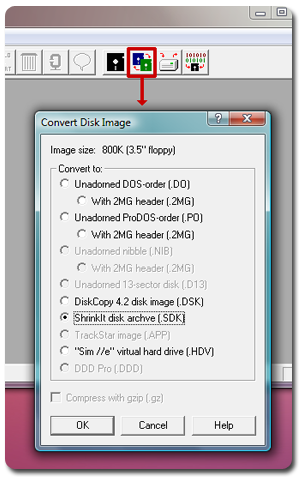
So you found a .2MG file that you want to get on your IIgs. The problem with .2mg files is that the IIgs doesn’t know what to do with them, and, in most cases, a .2MG file is larger than the 800K that can fit on a ProDos floppy. You will need to compress the .2MG file into a ShrinkIt file. ShrinkIt is the .ZIP file equivalent for the IIgs. In addition to being able to archive a group of files you can also use it to create a compressed disk image.
(What Is the Apple IIgs? used to allow you to download files in .SHK ShrinkIt format. Due to bandwidth issues, they now only offer the .2MG files. Oh well)
Never fear. There is an open-source Windows software out there than can decipher and convert all sorts of Apple ][ files and disk images: CiderPress. After installing CiderPress, run it and choose the Disk Image Converter function from the Tools menu. Simply select your .2MG file then choose ShrinkIt Disk Archive (.SDK) from the options and save your converted file. This .SDK file can now be saved to a PC formatted floppy. You will notice that this file is actually compressed and smaller in file size than the original.
Step 2: Transferring the Image to a ProDos Disk.
This next step is simple, but is dependent on you having access to an older Macintosh computer running System 7, 8 or 9. If you are lucky enough to have one of these machines, you can simply insert your PC formatted floppy in the drive and drag the .SDK file on to your desktop. Then format a ProDos floppy (either on the Mac or your IIgs) and insert it into your Mac’s floppy drive. Next, drag the .SDK file from your Mac desktop on to this ProDos floppy. Now your disk image is ready to make its way to your IIgs via good old fashioned sneaker net.
Step 3: Creating and Actual Disk from the Disk Image
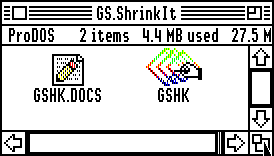
Now, the rest of the action will take place on your Apple IIgs. Boot up your IIgs System disk. The essential piece of software that you will need is GS ShrinkIt. ShrinkIt is a common compression format on the Apple 2. If you don’t already have GS ShrinkIt for your ][gs, getting it up and running can be a bit of a challenge. I was lucky to have it already from back in the day, but if you need it, I’d suggest reading this page from the Apple II Csa2 FAQ.
Run GS ShrinkIt and select OPEN ARCHIVE from the FILE menu. Now insert your disk with the .SDK file on it and open the file. You may need to check the “Show All Files” radio button in order to find the file. If all went well, you should be able to open the file and see the contents of the compressed .SDK file.
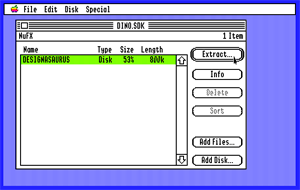
Have a blank 3.5″ floppy ready and click the Extract button. Insert your floppy and follow the prompts to select the drive in which your blank disk resides. You will then have to wait while the computer grinds away and copies your disk image to the floppy. If all goes well you should now have a working copy of the software which you downloaded off the Internet. Have fun!
UPDATE: I no longer need to follow this method. To find out why, read my post about the CFFA 3000.
